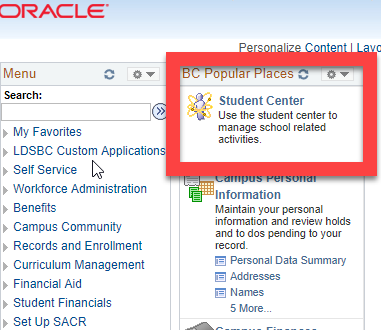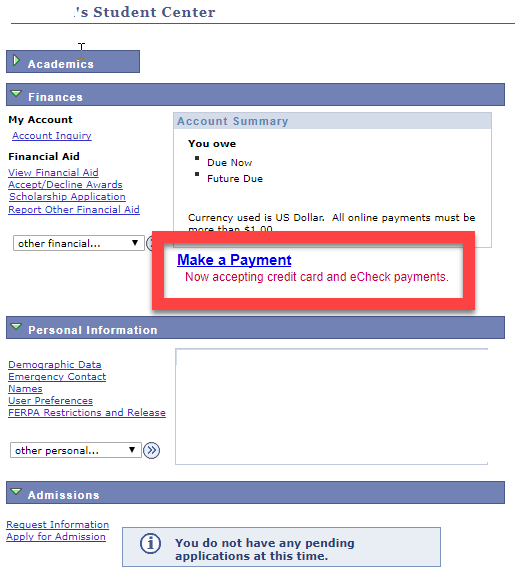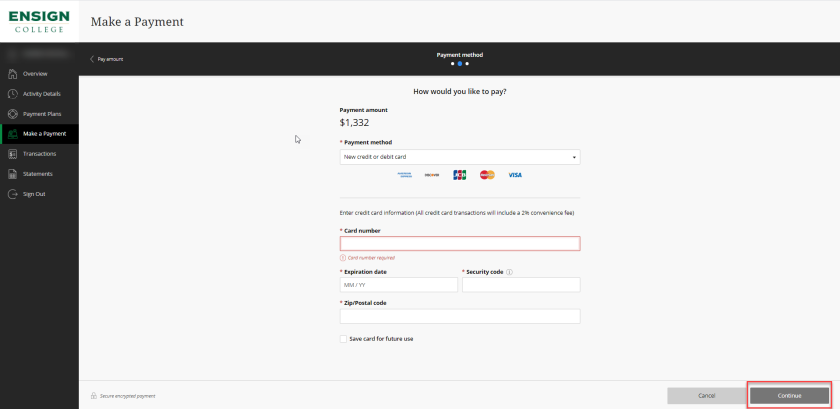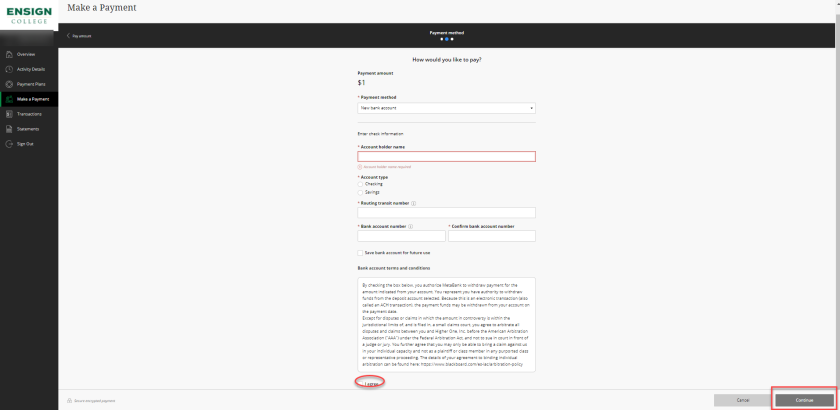Questions?
If you have any questions about your account balance or making payments online, we are happy to help!
Charges and Payment (Billing & Cashier’s Office):
801-524-8143 or 801-524-8153
Financial Aid:
801-524-8111
HOW TO MAKE ONLINE PAYMENTS
-
Go to MyEnsign , enter your Student email (the NetID you created when applying) and click "Next". From there you will then be taken to your LDS Account login screen. Using your LDS Account access credentials will take you to your MyEnsign. If you are experiencing issues logging in, please contact the IT Helpdesk at 801-524-8119 or at echelpdesk@ensign.edu .
![MyBC login screen]()
![LDS Account Login]()
-
Navigate to the Student Center (Ensign College> Student Center).
![ORACLE Screenshot]()
-
Click “Make a Payment” to be taken to the Student Payment Portal.
![ORACLE Screenshot]()
-
Logging in will take you to your Student Payment Portal, where you can view your current balance with the College. You can also make an online payment by clicking “Make a Payment” on the left side of the screen.
![]()
-
Your full balance will automatically populate in the “Amount” field, but you may enter any amount if you wish to pay less than the total balance. When you have the correct amount you would like to pay, click “Continue” at the bottom of the page.
You can also review Payment Plan options by selecting that option on the left side of the screen.
![]()
-
Select the method by which you wish to pay.
PAYMENTS MADE WITH CREDIT CARD
Enter your credit card information as directed on the screen below, and click “Continue”.
![]()
.
The final step is to review all of the information you entered and click the “Pay” button at the bottom of the page.
![]()
PAYMENTS MADE WITH ELECTRONIC CHECK
To make an Electronic Check payment, simply obtain your checking account number and routing number from a personal check or contact your bank to obtain the information.
Be aware, many banks automatically bock electronic check payments directly from savings accounts. If you are not sure your savings account can support an electronic check payment, you may need to transfer the balance to a checking account or verify with your bank that you may pay out of your savings account.
First, fill out your bank account information as requested. Be sure to click the “I agree” box near the bottom. Then click “Continue” to move forward.
![]()
Next, you will check the box to agree to the Terms and Conditions. Then click “Continue” at the bottom of the page.
![]()
Finally, you will have a chance to review your information before submitting your payment. Once everything is correct, click the “Pay” button at the bottom of the page.
![]()
-
Once you have completed your payment, a receipt will be sent to the email you provided during the checkout process.
If you wish to ensure that the online payment process completed, you can sign out and sign back in to your Student Payment Portal. Then review your balance to see that the payment went through.
![]()